!>http://img.engadget.com/common/images/3060000000050175.JPG?0.5964158879566592! “Engadget”:http://www.engadget.com/2005/10/20/how-to-unlock-your-edge-enabled-sony-vaio-vgn-t350/ and “Sony eSupport”:http://esupport.sony.com/US/perl/model-faq.pl?mdl=VGNTX650P#. Well, in the campaign to get things unlocked and ready when I’m off overseas, here are the instructions for how to unlock a Sony VAIO with a builtin EDGE/GPRS modem. You don’t need this in the US since Cingular has a $80/month all-you-can-eat data plan.
Here are the complete Instructions:
# **Very IMPORTANT** Before starting anything, make sure you have the ORIGINAL Cingular SIM inserted in your laptop. It will NOT unlock if you have any other SIM instaled..
# Enable your wireless WAN. In Cingular Connection Manager, Choose Tools/Network Info, record the IMEI #.
# Open Hyper Terminal and chose Start/All Programs/Accessories/Communications/Hyper Terminal. It will ask for a connection name. Type in whatever you want, Sony support recommends the name _EDGE_
# Choose File/ProperitiesConnect To/Connect Using and select Sony Ericsson VDC EGPRS Modem (or COM4), click OK for the defaults which should be 2400 baud, 8 bits, no parity
# Type AT and check if you get an OK echoed back. Note that the modem is case senstive, so you probably want to hit caps-lock to make sure you get capital A and a capital T
# If you do, call Sony customer service and request an unlock code and you must have your model number, its on the lower right of your screen, Sony Support at 888-476-6972 (United States) or 239-768-7676 (International). At the time of the call, you must be with the notebook in order to provide information to a support representative.
# Make sure you tell them you want to unlock your built-in EDGE modem and you need the NCQU number. (This is an eight digit number.)
# Type _AT+CLCK=PN,0,xxxxxxxx_ in Hyper Terminal, where the XXXXXXXX is your NCQU number and check if you get an OK echo from the terminal. Try it several times, if you don’t get an instant OK, but do not hang up. If it doesn’t work, check the IMEI and the NCQU with the CSR once again.
# Close and Shut down Computer. Take out the Cingular SIM. Insert the other SIM.
# Open SMARTWI and open up the Cingular Connection Manager.
# Click on Profile. look for the ADD button at the bottom of the window. Click on _Create Custom Profile_
# Fill these in for T-mobile or look up the GPRS settings for the country of your choice.
Service Type: packet or cicuit
Dialed: *99***1# ( leave it like that )
Acess Point Name: (internet2.voicestream.com)
Username: (LEAVE BLANK)
Password: (LEAVE BLANK)
# Click next. On IP Settings leave everything on Automatic. Click Next again.
# In the _Profile Name_ slot, Type in T-Mobile or whatever you want your new carrier is. Then Click Finish
# You’re all set to Connect and when you come back to the US, you can switch back to the Cingular profile.
There are lots of different GPRS and data services and there’s a sige that will tell you what connection you can use.

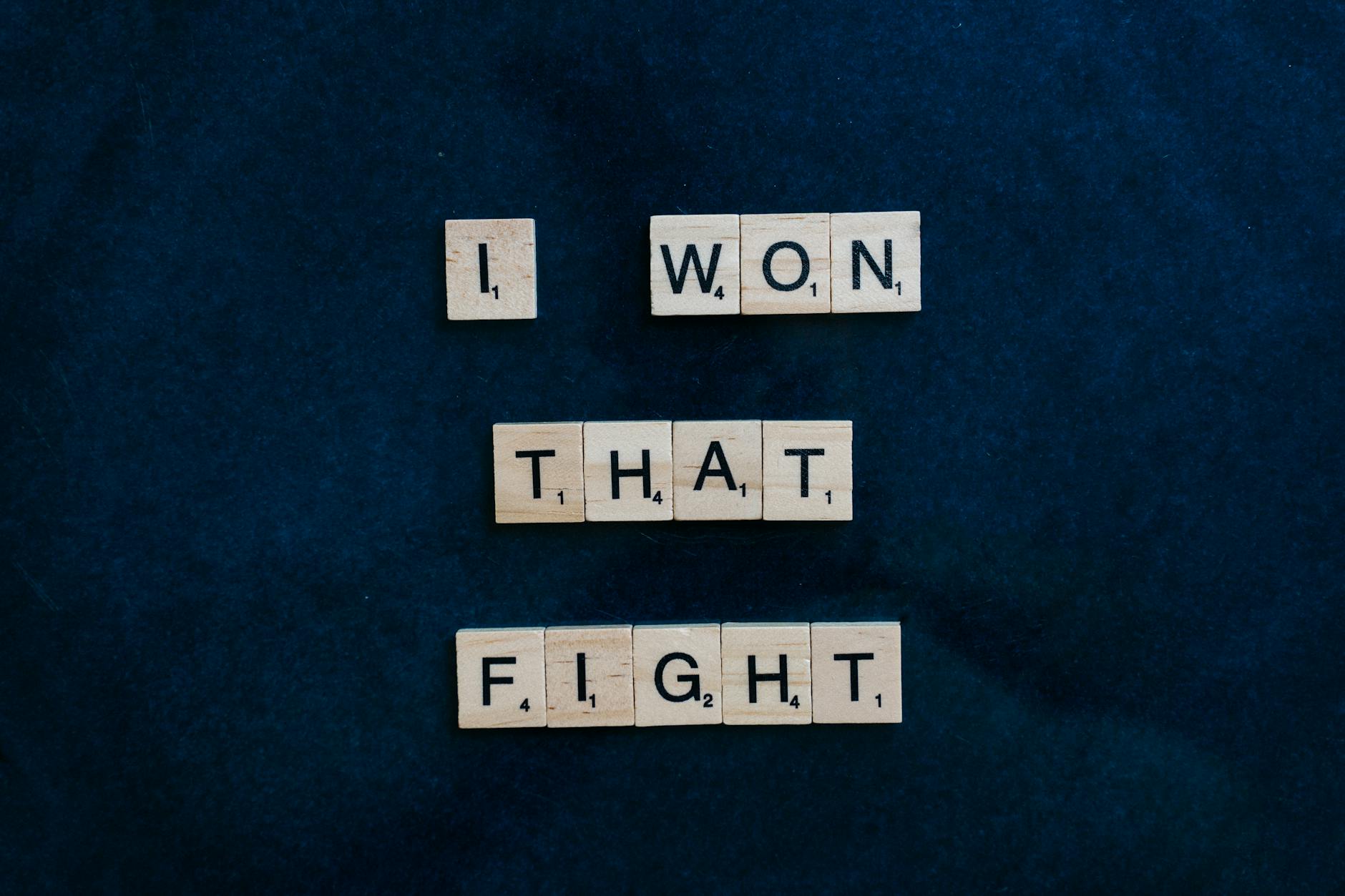




2 responses to “Unlock EDGE-enable Sony VAIO VGN-TX650P”
oy, I’ve really been a slug about ordering rechargeable batteries and recharger for my VAIO VGN-TX650P.I’ve looked a couple of places for the best deal, and this is what I found–good-battery.com.does anyone know any better places to shop?
Hi, I alredy made the “hyperterminal unlock procedure” and it returned “ok”. Then I turn off the notebook, insert my local provider SIM, create new Cingular Conection Manager Profile, with my own APN and all that stuff. BUT the Cingular Conn Manager doesnt show any signal response, or network found, or provider name, and, because of that, it doesnt activate me the “connect” button. SO, I want to know if you have some tip or advice for that prob.